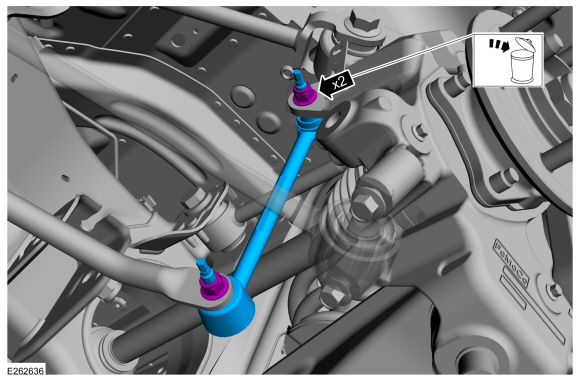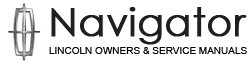Lincoln Navigator: Instrumentation, Message Center and Warning Chimes / Head Up Display (HUD) - System Operation and Component Description. Description and Operation
System Operation
System Diagram
*.sttxt { visibility: hidden; } *.stcallout { visibility: visible; } 1 SODx 2 CCM 3 LH Steering Wheel Switches 4 RH Steering Wheel Switches 5 Rain Sensor 6 PCM 7 IPMA 8 BCM 9 SCCM 10 FCIM 11 GWM 12 IPC 13 APIM 14 ACM 15 HUD Module E367136| Item | Description |
|---|---|
| 1 | Side Obstacle Detection Control Module x (SODx) |
| 2 | CCM |
| 3 | LH steering wheel switches |
| 4 | RH steering wheel switches |
| 5 | Rain sensor |
| 6 | PCM |
| 7 | IPMA |
| 8 | BCM |
| 9 | SCCM |
| 10 | FCIM |
| 11 | GWM |
| 12 | IPC |
| 13 | APIM |
| 14 | ACM |
| 15 | HUD module |
Network Message Chart
The displays that appear on the HUD are based on messaged inputs to the HUD module from the IPC or other network modules. The HUD module and the IPC communicate on the HS-CAN3 . If the originating module communicates on a network other than the HS-CAN3 , the messaged signals will be sent to the GWM first, then to the HUD module.
| HUD Indication Or Display | Network Message | Originating Module | Originating CAN | Receiving Module |
|---|---|---|---|---|
| Audio display | Audio-navigation switch button states | SCCM | HS-CAN2 | HUD module |
|
|
HS-CAN3 | ||
| BLIS / CTA |
|
IPMA | FD-CAN | HUD module |
|
||||
| Clock | Global clock data | BCM | HS-CAN1 | HUD module |
| Cruise control/ACC with stop and go |
|
PCM | FD-CAN | HUD module |
|
IPMA | FD-CAN | HUD module | |
|
IPMA | FD-CAN | HUD module | |
| Distance indication | Adaptive cruise control target distance display | IPMA | FD-CAN | HUD module |
| DTE |
|
IPC | HS-CAN3 | HUD module |
| English/Metric language unit selections |
|
IPC | HS-CAN3 | HUD module |
| HUD adjustment | Steering wheel message center switch data | SCCM | HS-CAN2 | HUD module |
| HUD settings active | IPC | HS-CAN3 | ||
| HUD brightness |
|
BCM | HS-CAN1 | HUD module |
|
SCCM | HS-CAN2 | ||
| Highway assist |
|
IPMA | FD-CAN | HUD module |
| Lane centering aid | Traffic jam assist status | IPMA | FD-CAN | HUD module |
| Lane keeping assist |
|
IPMA | FD-CAN | HUD module |
| Navigation | Audio-navigation switch button states | SCCM | HS-CAN2 | HUD module |
|
|
HS-CAN3 | ||
| Outside air temperature | Outside air temperature | FCIM | MS-CAN | HUD module |
| Phone | Voice recognition status | APIM | HS-CAN3 | HUD module |
| Speed display (digital speedometer) |
|
IPC | HS-CAN3 | HUD module |
| Speed sign recognition | Traffic sign recognition status request | IPMA | FD-CAN | HUD module |
| Transmission gear indication |
|
PCM | FD-CAN | HUD module |
| Turn indicator (LH / RH ) |
|
BCM | HS-CAN1 | HUD module |
HUD
NOTE: Whenever the HUD is removed and reinstalled, the instrument panel is removed and reinstalled or replaced, a new HUD is installed or a new windshild is installed, the HUD must be calibrated to correctly display the image on the windshield The HUD module calibration is carried out using the engineering test mode.
For addtional information,
Refer to: Head Up Display (HUD)
Module Calibration (419-03B Collision Warning and Collision Avoidance
System, General Procedures).
Brightness Controls
The HUD display illumination is controlled by two sets of inputs: the base HUD background and driver selectable illumination level. The base HUD background display uses ambient day/nighttime lighting input, ambient lighting of the road ahead of the vehicle and an overall vehicle backlighting dimming level to determine the display illumination level. The driver then has the ability to select a desired illumination level from 1 to 13, which is selectable through the HUD menu. When a forward collision warning event is in progress, the illumination intensity is increased to provide an increased level of severity to the visual warning.
The HUD module uses the following inputs to control the illumination brightness:
- ambient light sensor data.
- ambient light sensor status.
- day/night status.
- HUD brightness menu.
- illumination dimming level.
The base HUD background brightness is determined by the day/night status and the illumination dimming level messages sent from the BCM .
The HUD also uses the ambient light sensor status and the ambient light sensor data messages sent from the SCCM to establish a base illumination level.
Once the HUD has established a base illumination level, the driver can then select a desired illumination level. When the driver has selected to change the intensity level, the HUD module receives the HUD brightness menu message from the IPC .
Display Adjustments
The HUD provides adjustment settings to allow the driver to reposition the display on the windshield to provide better viewing. The adjustments allow for vertical and rotational adjustments through the HUD menu.
Display Controls
The HUD display controls are through the RH steering wheel switch (HUD, back and settings buttons). The HUD module receives all switch control inputs from the SCCM .
Engineering Test Mode
To enter the HUD engineering test mode (ETM), begin with the ignition OFF. Press and hold the RH steering wheel switch OK button. Place the ignition ON and continue to hold the button for approximately 10 seconds until the HUD displays ETM in the upper LH corner of HUD image. Release the OK button within 5 seconds of ETM being displayed. Press the up or down arrow buttons to navigate through each of the display windows. To exit the HUD engineering test mode, place the ignition in OFF.
English/Metric, Language And Unit Selections
The HUD English/metric, language and unit selections are controlled by messages sent from IPC . The IPC is the controlling module for the English/metric, language and unit selections and is based on the driver selections. The IPC and the HUD English/metric, language and unit selections are displayed the same.
HUD Displays
Advanced Driver Assist System
The active driver assist system display is located in the lower portion in the center of the HUD just above the speedometer display area.
The HUD provides the active driver assist display to indicate the following:
- cruise control or ACC status
- distance indication
- highway assist display
- lane centering aid display
- lane keeping system display
- stop and go (part of the ACC system) display
BLIS / CTA
The HUD provides BLIS and CTA indicators to warning the driver that a vehicle has entered the BLIS / CTA monitored zones. The BLIS / CTA indication is displayed in the LH and RH sides of the HUD . The display area is also shared with the LH , RH and hazard indication area. If the turn or hazard indicators are on and a BLIS / CTA alert is received, the HUD turns off the turn or hazard indication and displays the applicable BLIS / CTA warning.
Clock
The HUD provides a clock display that is controlled by a global vehicle clock strategy in the BCM . The clock is displayed in lower RH corner of the HUD .
Cruise Control/ACC And Stop And Go
The normal cruise control display provides the cruise control RTT indicator and the set speed display shown below it.
The ACC display provides the gap and follow distance (as a graphical distance display) as well as the set speed (shown below the ACC RTT indicator).
The stop and go feature (part of the ACC ) provides vehicle braking, stopping and accelerating based on the status of the vehicle in front. The display provides a graphical distance display with increasing or decreasing levels of fill depending on the vehicles distance from the followed vehicle.
Digital Speedometer
The HUD provides a digital speed display in the lower center of the display to indicate vehicle speed. When the digital speedometer is selected on in the HUD , the speedometer in the IPC only shows a minimal detail. The HUD module uses the vehicle speed display and metric display messages from the IPC to control the display.
Distance Indication
The advanced driver assist system display provides a distance indication as part of the ACC displays to indicate the distance to the vehicle in front and visually provide warning when the vehicle is too close. The graphical distance display on the road becomes a solid image that increases or decreases fill based on the distance to the vehicle in front. As the vehicle approaches a distance requiring an alert, the display fill turns from amber to red. Distance indication is part of the advanced driver assist system.
DTE - Low Fuel
The HUD provides a DTE display that ranges from 0 to 999 km/miles in the lower LH corner of the HUD . The display provides both the DTE and a low fuel warning that changes the fuel icon from white to amber. The HUD module uses the fuel range display and fuel level warning messages from the IPC to control the display.
Highway Assist
The HUD provides a steering wheel and a highway image in the LH side of the HUD , above the DTE display, to indicate the highway assist feature is active. The center display will show a vehicle and lane markings that will change colors from blue to amber to red on the each side of the lane to alert the driver intervention is required in order to maintain control of the vehicle. The highway assist system allows the driver to remove hands from the steering wheel for a limited period of time in certain driving conditions, while the vehicle maintains its position within the driving lane. The highway assist is part of the advanced driver assist system.
Infotainment-Navigation And Phone
The HUD provides audio, navigation and phone information. The HUD
receives the audio-navigation switch button states message from the SCCM
to control the audio-navigation displays. For additional audio,
navigation and phone information,
Refer to: Information and
Entertainment System - System Operation and Component Description
(415-00 Information and Entertainment System - General Information -
Vehicles With: SYNC 4, Description and Operation).
The HUD receives the voice recognition status message from the APIM ..
The HUD module receives the audio source status and audio system response status messages from the ACM (except China) and the APIM (China DuerOS only).
Lane Centering Aid
The HUD provides a center graphic with a steering wheel within lane markings, and a vehicle graphic if a follow vehicle is detected. The lane markings will change colors from blue to amber to red on each side of the lane to alert the driver to remain within the center of the drive lane. A message will pop up in the upper information bar to keep hands on steering wheel if the system detects the driver's hands are removed from the steering wheel. The lane centering aid is part of the advanced driver assist system.
Lane Keeping System
The
lane keeping system combines the lane keeping alert and lane keeping
assist systems. The lane keeping alert system alerts the driver of
unintentional drifting outside of the lane and the lane keeping assist
system corrects the vehicle steering to keep the vehicle in the center
of the lane. The HUD provides a
lane keeping display with a view of the vehicle in the middle of a lane
with right and left lane markers to indicate the vehicle position with
relation to the lane markings and arrows on either side of the vehicle.
The lane markers and arrows change color based on the systems status
with regard to vehicle position within the lane and any required
intervention to keep the vehicle in the center of the lane. The lane
keeping system is part of the advance driver assist system. For
additional information on the lane keeping system operation,
Refer
to: Lane Keeping System - System Operation and Component Description
(419-07 Lane Keeping System, Description and Operation).
Outside Air Temperature
The HUD provides an outside air temperature display in the lower RH corner of the display above the clock display. The Ambient Air Temperature (AAT) sensor is hardwired to the PCM through separate input and return circuits. The PCM provides a reference voltage to the Ambient Air Temperature (AAT) sensor and monitors the change in voltage resulting from changes in resistance as determined by outside air temperature.
The PCM is programmed to update the messaged outside temperature data at different rates depending on several criteria (current engine temperature, engine off time and vehicle speed) to prevent false temperature displays due to a condition known as heat soaking. Heat soaking is where the outside air temperature is hotter in the location of the Ambient Air Temperature (AAT) sensor than the actual outside air temperature.
The PCM sends the ambient air temperature data to the FCIM . The FCIM sends the filtered ambient air temperatue data to the HUD module.
Speed Sign Recognition
The HUD provides a speed sign display based on the recognized speed limit sign on the current route the vehicle is traveling. The speed sign display indicates the speed limit recognized by the system as the current posted speed limit based on the last posted speed sign recognized. The HUD uses speed sign recognition data provided by the IPMA .
Transmission Gear Indication
The HUD provides the transmission gear indication display in the lower information bar, on the LH side of the digital speedometer. It indicates PRND or the SelectShift gear position (1-10), as selected by the driver.
Turn Signal (LH / RH And Hazard)
The LH , RH turn and hazard indication displayed in the HUD is redundant to the LH , RH turn and hazard indication displayed in the IPC . The HUD displays the LH , RH turn and hazard indication in the upper LH and RH sides of the HUD screens. The display area is also shared with the BLIS indication, which takes precedence over the turn or hazard indication.
Component Description
HUD Module
The HUD provides the driver with an alternative to view driver information and forward collision warnings. The HUD module receives all messages on the HS-CAN3 . Whenever a new HUD is installed, the HUD requires a PMI .
Whenever the HUD is removed and reinstalled, the instrument panel is
removed and installed or replaced, a new HUD is installed or a new
windshield is installed, the HUD module must be calibrated to correctly
display the image on the windshield.
Refer to: Head Up Display (HUD)
Module Calibration (419-03B Collision Warning and Collision Avoidance
System, General Procedures).
HUD Control Switches
The HUD functions are controlled through the HUD button in the RH lower steering wheel switch and the up, down and back buttons in the upper RH steering wheel switch. The RH steering wheel switch uses different resistance values associated with each specific button. The SCCM sends out a reference voltage to the RH steering wheel switch on the input circuit and monitors the voltage drops. The voltage drop varies depending upon the resistance of the specific button pressed, providing indication to the SCCM which button is pressed.
 Head Up Display (HUD) - Overview. Description and Operation
Head Up Display (HUD) - Overview. Description and Operation
Overview
The HUD serves as a supplemental display for driver information and advanced driver assistance features. All HUD
information and warnings are displayed on the windshield and can be
turned on, off and setup to display individual features using the RH steering wheel switches...
 Instrumentation, Message Center and Warning Chimes. Diagnosis and Testing
Instrumentation, Message Center and Warning Chimes. Diagnosis and Testing
Diagnostic Trouble Code (DTC) Chart
Diagnostics in this manual assume a certain skill level and knowledge of Ford-specific diagnostic practices. REFER to: Diagnostic Methods (100-00 General Information, Description and Operation)...
Other information:
Lincoln Navigator 2018-2025 Workshop Manual: Body Closures - System Operation and Component Description. Description and Operation
System Operation System Diagram Item Description 1 RGTM 2 Front Power Liftgate Switch 3 Exterior Liftgate Release Switch 4 Anti-Pinch Switches 5 BCM 6 Left/Right Power Liftgate Motors 7 Power Liftgate Latch 8 Cinch Motor 9 Latch/Cinch Switches 10 Hands-Free Liftgate Act..
Lincoln Navigator 2018-2025 Workshop Manual: Blind Spot Information System - Component Location. Description and Operation
Component Location - Blind Spot Monitoring System (BLIS®) Item Description 1 LH Exterior Mirror 2 RH Exterior Mirror 3 PDM 4 SODR 5 SODL 6 DDM 7 IPMA ..
Categories
- Manuals Home
- 4th Gen Lincoln Navigator Service Manual (2018 - 2025)
- Front Seat. Removal and Installation
- Power Running Board (PRB). Diagnosis and Testing
- Remote Function Actuator (RFA) Module. Removal and Installation
- Transmission Fluid Level Check. General Procedures
- Windshield Washer Pump. Removal and Installation
Rear Stabilizer Bar Link. Removal and Installation
Removal
NOTE: Removal steps in this procedure may contain installation details.
With the vehicle in NEUTRAL, position it on a hoist.Refer to: Jacking and Lifting (100-02 Jacking and Lifting, Description and Operation).
NOTE: Use the hex-holding feature to prevent the stud from turning while removing the nut.
Remove and discard the 2 rear stabilizer bar link nuts and remove the rear stabilizer bar link.Torque: 46 lb.ft (63 Nm)