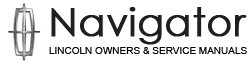Lincoln Navigator: Passive Anti-Theft System (PATS) - Vehicles With: Phone as a Key / Passive Anti-Theft System (PATS) - Overview. Description and Operation
Overview
NOTE: This section only describes and diagnosis the Phone as a Key system. In order for the Phone as a Key system to operate, the PATS system must be functioning correctly.
For more information about the PATS system
Refer to: Passive
Anti-Theft System (PATS) - Component Location (419-01C Passive
Anti-Theft System (PATS) - Vehicles With: Phone as a Key, Description
and Operation).
The power lock/unlock feature, locks or unlocks the doors upon a customer request from a door lock control switch, the keyless entry keypad, the passive entry system, or a RKE transmitter, and the Phone as a Key feature duplicates RKE PATS functionality with traditional RKE . Phone as a Key utilizes Bluetooth Low Energy protocol, an authorized mobile device, and RFA module and antenna to achieve this function.
The Phone as a Key option does not disable an already running vehicle.
The Phone as a Key uses an authorized mobile device and the Lincoln Way mobile app to communicate to the bluetooth antenna and the RFA module via LIN to lock/unlock the vehicle as well as remote start. The customer must install the Lincoln Way mobile app and request a consumer access key, via the app, to initiate the system and create a key pair with the vehicle and authorized mobile device. The consumer access key may take up to 48 hours to be delivered to the vehicle. Every logged-in authorized user will be able to see the status and names of all issued keys for the corresponding VIN for the vehicle.
The user can revoke any/all keys assigned to the vehicle. The user can also create a valet code assuming backup starting passcode is setup. The maximum number of keys authorized will be 4 per vehicle.
The Phone as a Key option works similar to the current RKE transmitter.
Refer
to: Handles, Locks, Latches and Entry Systems - Overview (501-14
Handles, Locks, Latches and Entry Systems, Description and Operation).
Backup Starting
This allows the customers to enter and drive their RKE -based system vehicle without their RKE or Phone as a Key authorized mobile device. This feature utilizes the existing keyless entry keypad system as well as a new, password-based starting system. This feature is turned on when the customer completes all the steps in the initial app initialization.
The backup starting passcode allows the customer to access and operate the vehicle in case the mobile device is not present, depleted mobile device battery, or any other reason that prevents the RFA module from detecting the mobile device or recognizing the consumer access key. The user will also be able to create a valet code assuming backup starting passcode is setup.
When a user revokes Phone as a Key keys remotely via their mobile device, Ford Backend connectivity will remove all Phone as a Key backup starting passcodes associated with these Phone as a Key keys.
When a user enables Privacy Mode via the SYNC display in Customer Connectivity settings, the Phone as a Key backup starting passcode feature must be suspended.
Possible error states when attempting to access and start the vehicle:
- User does not enter valid keypad code or inputs incorrect code by mistake
- User does not enter valid password or inputs incorrect password by mistake
- Too many incorrect password attempts will lead to SYNC HMI lockout for 5 minutes
- User is inactive for more than 30 seconds while SYNC displays password entry screen
- User does not start vehicle within 20 seconds of successful password entry
- User presses start button without holding brake pedal after password is accepted
No Key Detected Message
NOTE: Some brands/types of mobile phone or laptop computer chargers may cause interference that could lead to a concern if the authorized mobile device is within close proximity of the charger. If a concern is observed, move the authorized mobile device away from the charger and attempt to turn the ignition on.
There are scenarios in which the No Key Detected message displays in the message center.
- The user initiates a connection termination. Examples are the authorized mobile device is turned off, the key is revoked, or there is a Phone as a key reset initiated.
- The authorized mobile device is not paired with the RFA module.
- The location of the authorized mobile device is outside of the vehicle.
- The authorized mobile device is turned off.
- The user's body or some other obstruction to prevent the RFA module from receiving a signal.
- The authorized mobile device’s bluetooth is turned off or the mobile device is in airplane mode.
The inside of the vehicle is searched for an authorized mobile device when a door or the liftgate is opened and closed while the vehicle is running as well as the first time during each drive cycle the vehicle speed exceeds 15 km/h (9 mph) or the brake pedal is pressed. The No Key Detected message displays in the message center and the horn chirps twice when the ignition is on and a authorized mobile device is no longer detected inside the vehicle.
This
strategy deters the authorized mobile device from being separated from a
vehicle with the ignition ON. If an authorized mobile device is no
longer in the vehicle, the ignition remains on and the vehicle continues
to operate. When the START/STOP button is pressed to turn the ignition
off, the ignition can be restarted without an authorized mobile device
present inside the vehicle for approximately 20 seconds. After 20
seconds have elapsed, an authorized mobile device must be present to
transition the ignition out of off.
Refer to: Handles, Locks,
Latches and Entry Systems - Overview (501-14 Handles, Locks, Latches and
Entry Systems, Description and Operation).
 Passive Anti-Theft System (PATS) - System Operation and Component Description. Description and Operation
Passive Anti-Theft System (PATS) - System Operation and Component Description. Description and Operation
System Operation
System Diagram
Item
Description
1
RFA module
2
BCM
3
GWM
4
TCU
5
Bluetooth Antennas
Network Message Chart
RFA Module Network Input Messages
Broadcast Message
Originating Module
Message Pur..
Other information:
Lincoln Navigator 2018-2025 Workshop Manual: Specifications
General Specifications Item Specification Fuel Pressure Engine running. 44 –73 psi ( 300 –500 kPa) Fuel Tank Capacity Fuel Tank Capacity - LWB. 28 gal ( 105.2 L) Fu..
Lincoln Navigator 2018-2025 Workshop Manual: Front Seat Backrest Bolster - Vehicles With: Multi-Contour Seats. Removal and Installation
Removal NOTE: Driver seat shown, passenger seat similar. Remove the front seat backrest adjuster. Refer to: Front Seat Backrest Adjuster - Vehicles With: Multi-Contour Seats (501-10A Front Seats, Removal and Installation). NOTICE: Use care when separating the front seat backrest cover foam hook-and-loop strips from the front seat backrest carrier ..
Categories
- Manuals Home
- 4th Gen Lincoln Navigator Service Manual (2018 - 2025)
- Windshield Washer Pump. Removal and Installation
- Brake Service Mode Activation and Deactivation. General Procedures
- Remote Function Actuator (RFA) Module. Removal and Installation
- SYNC Module [APIM]. Removal and Installation
- Body Control Module (BCM). Removal and Installation
Wheel to Hub Runout Minimization. General Procedures
Check
NOTE: Wheel-to-hub optimization is important. Clearance between the wheel and hub can be used to offset or neutralize the Road Force® or run-out of the wheel and tire assembly. For every 0.001 inch of wheel-to-hub clearance, the Road Force® can be affected between 1 and 3 pounds depending on the tire stiffness.
NOTE: The example below illustrates how the clearance between the wheel and the hub can be used to offset the high spot of radial run-out or Road Force®. Following the procedure will make sure of the best optimization.
Position the wheel and tire assembly on the vehicle so that the high spot location of radial run-out or Road Force® is at the 6 o'clock position and