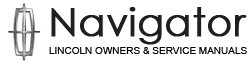Lincoln Navigator: Module Configuration - Vehicles With: Over-the-Air (OTA) Programming / Module Configuration - System Operation and Component Description. Description and Operation
System Operation
Overview
Over the Air (OTA) Programming
Over-the-Air updates allow for vehicle system software to be updated wirelessly over Wi-Fi (both private and or public Wi-Fi connection) and or the vehicle cellular network. Over-the-Air updates occur on a rolling basis. By default, the vehicle starts the update process as soon as new software becomes available, notifications of software update availability are displayed on the vehicle display screen.
The Over-the-Air Updates are available for vehicles that are factory equipped with GWM , TCU and APIM with Ethernet communication network connections.
Some OTA updates can complete in the background, more complex updates can take a period of time to complete and the vehicle will be disabled during the update process. These more complex updates must be scheduled by the customer, to complete at a time convenient for them. If an OTA update becomes available that is required to be scheduled, the customer is notified through the vehicle display screen, remotely through the FordPass app.
The vehicle is disabled during a scheduled updates and once the update starts, the doors may be prevented from opening, locking or unlocking. The vehicle is disabled/inhibited by design when the OTA software update is being installed to the receiving module(s).
Certain conditions must be met for a scheduled update installation to complete. If these conditions are not met, the update is cancelled. Cancelled updates can be rescheduled for a time when the conditions can be met.
The vehicle display screen displays a 2 minute countdown prior to the scheduled update start time, to give the customer the opportunity to cancel the update if necessary. Once the update has started it can not be canceled.
Details of the over the air (OTA) update release status can be can be viewed on the PTS Connected Vehicle tab.
System Diagram
NOTE: The system diagrams include all component options. Some components may not be equipped on the vehicle.
Over the Air (OTA) Updates
*.sttxt { visibility: hidden; } *.stcallout { visibility: visible; } E369249 1 Gateway Module 2 IPMA 3 APIM 4 IPC 5 Cloud-based Connectivity 6 TCU 7 Primary Cellular Antenna 8 DLC| Item | Description |
|---|---|
| 1 | GWM |
| 2 | IPMA |
| 3 | APIM |
| 4 | IPC |
| 5 | Cloud-based connectivity |
| 6 | TCU |
| 7 | Primary cellular antenna |
| 8 | DLC |
Network Message Chart
Over the Air Network Input Messages
| Broadcast Message | Originating Module | Message Purpose |
|---|---|---|
| OTA physical data | GWM | Module update data packet received OTA, to be delivered to the receiving module. |
| OTA data push function | GWM | Update distribution data message to the receiving module, function |
Over the Air (OTA) Updates
NOTE: Refer to the Owner Literature for additional details of the over the air update process.
Over The Air (OTA) module updates are released from the Ford cloud and received by the vehicle GWM over the vehicle cellular and WiFi connection. The TCU WiFi and cellular connection is used to connect the vehicle to the Ford data cloud and pass the data to the GWM over its Ethernet network connection. The download of OTA updates from the cloud to the GWM occurs seamlessly in the background. Once the download from the cloud to the GWM has completed, the GWM manages the software update installation to the receiving module(s). The module updates are communicated between the GWM and the receiving modules over the Ethernet network, for Ethernet connected modules and the controller area networks (CAN), for all other modules, dependent on the update protocols.
For vehicles capable of receiving over the air updates there are 2 general types of update; Scheduled updates and Non Scheduled updates. If it is determined the update installation to the module requires the vehicle to be disabled for the installation process to complete, an installation update icon will appear on the vehicle display screen to inform the user to schedule a convenient time for the update to take place.
Vehicle status and operational preconditions must be met for all over the air (OTA) update software installations to complete, scheduled or unscheduled. Battery state of charge is an important factor that is considered before an update is started. The GWM is aware of the length of time required to update a given module and compares this against the battery state of charge. If it determines that the battery state of charge is not high enough to support the update, the update is cancelled. Other preconditions that must be met before an OTA update is installed. The PTS software update dashboard displays the preconditions applicable to your vehicle. The preconditions include but are not limited to, the following:
- Electronic Steering Column Lock (ESCL) is engaged
- Steering tension torque, no torque is applied to the steering wheel
- A diagnostic self-test is not active
- No Charging faults are reported
- Ignition status, Ignition Off
- Ignition status, Accessory functionality Off
- The battery state of charge is within the required range
- The vehicle is stopped
- PRNDL in park
- Parking brake is applied
- Charging is not in Progress ( hybrid or EV high voltage battery charging/LIII)
- The hazard indicators are off
- The alarm is not sounding
- The engine is not running
- All doors and liftgate are closed
- The parking lights are off
- Limp home mode is not active
- Illuminated exit is not active
- The brake pedal is not being pressed
- The windows are closed and not operating
- eCall is not active
- Remote start is not active
- Vehicle theft (SVS) is not active
- Remote park assist is not active
- Neutral tow is not active
- 4x4 high/Low is not active
- A DTC requiring vehicle service, is not present in the module targeted for the update.
The vehicle must be off for a minimum of 5 minutes before the GWM will attempt the target module update, scheduled or unscheduled. The GWM confirms the 5 minute off condition is met, all other preconditions are met and the battery status can support the update process before initiating the module update(s).
Note: The GWM considers the battery life while the module programming action is active and the vehicle is off.
Scheduled Updates
NOTE: During scheduled updates the vehicle is disabled and does not function.
When software updates are available that must be scheduled, because the update requires the vehicle to be disabled (unusable) for a period of time, a schedule installation update pop appears on the vehicle display screen. Using the vehicle display screen the customer can schedule a time when the vehicle will not be in use, for the installation of the update to take place. A recurring schedule can be set up in case a scheduled update can not be completed at the initial scheduled time. 2 minutes before the update is scheduled to start the vehicle display screen displays a countdown to the scheduled start time. During these 2 minutes the update can be canceled. Once the update has begun, the update can not be cancelled. When the update is in progress the vehicle display screen displays a progress bar. Upon completion, details of the competed update can be viewed on the vehicle display screen.
If the vehicle is in use or any of the preconditions are not met, at the scheduled update time the update will be canceled. If the installation of the update is canceled by the user or because preconditions were not met at the scheduled time, the user can wait for the next scheduled day, reschedule the update for a time when the preconditions can be met or use the Update Now feature.
Scheduled updates are required for downloads to modules where the module data is erased before the new data can be uploaded (Erase and replace method). These updates need to be scheduled as the vehicle is disabled (INHIBITED) for a period of time while the update takes place. When software updates are available, the vehicle is informed and the download begins in the background. Once the download has completed, a schedule installation update icon will appear for the user to schedule a time for the installation to take place, if a recurring schedule has not been set up. Once scheduled, the user is informed the installation is taking place and the vehicle is disabled while the update installation takes place. On the next use of the vehicle, details of the update can be viewed on the vehicle display screen.
Installation at the Scheduled Time
Note: An internet network connection is not required during the installation of the update to the target module.
- The vehicle checks the ignition status, the ignition must be off
- The vehicle display screen will display a 2 minute countdown timer with the option to cancel the update
-
The user is given the opportunity to reschedule the update
- If the user chooses to cancel the update, it will postpone until the next scheduled time.
- Once the update starts the use must wait until the update is complete.
-
The vehicle checks that all preconditions are met.
- If any preconditions are not met the installation process is postponed until the next scheduled time.
- If all preconditions are met the installation process starts and the vehicle is disabled for the time it takes for the installation to complete.
- The update begins, the user will see the update progress displayed on the vehicle display screen and is informed the vehicle is disabled while the update installation takes place. On the next use of the vehicle, details of the update installation carried out can be viewed on the vehicle touchscreen.
Non Scheduled Updates
Some updates are not required to be scheduled, These updates will install in the background when all preconditions are met, without the requirement to disable (INHIBIT) the vehicle for a period of time. These are commonly updates to modules that do not require the module data to be erased before the update can be installed (ABA swap configuration).
The user has the choice to select whether to allow the updates to happen automatically or whether to manually choose when the updates take place.
Update Now
The update now function enables the vehicle owner to activate an update as soon as an update has been downloaded to the vehicle, rather than waiting for the scheduled update time. The option is designed to give more flexibility for users with schedules that do not fit a scheduled weekly update timing.
The update now button can be selected on the vehicle display screen when an update is available through the following:
- Settings Menu, System Updates
- The OTA schedule update notification
- The OTA 24hr update reminder notification
When the update now button is selected, a pop up screen displays showing a countdown stating the update will start in "x" minutes, the vehicle is not usable during the update and instructing the occupants to exit and secure the vehicle before the update starts. An option to cancel an update is also displayed.
NOTE: The occupants of the vehicle must have exited and secured the vehicle within the stated time period for the update to start.
System Settings
Vehicle connectivity must be enabled for over the air updates to be applied to the vehicle.
The customer has the option to turn Automatic Updates on or off and set or change update schedules. Manual updates can be initiated by selecting the update icon on the vehicle display screen.
Notifications
The primary point for notification of OTA software updates to the customer is the vehicle display screen. The customer also has the option to receive notifications through the FordPass app or the Ford customer website.
Update available: Notifies the user system software updates are available.
Schedule reminder: Once an update is scheduled the user is informed through the vehicle display screen 24 hours prior to the scheduled time that the installation is going to take place and is given the option to reschedule. If the user has chosen to use the Ford mobile app, they will receive the same notification 12 hours prior to the scheduled installation time.
Download From the Cloud to the Vehicle
All module software update files are downloaded from the Ford data cloud by the GWM to the GWM through the vehicle WiFi or cellular connection, expect for APIM SYNC software files, which are passed through the GWM to the APIM . Updates to the APIM module are driven by the GWM .
Internet Network Connection
The vehicle has 2 sources of connection to the Ford data cloud, vehicle WiFi and vehicle cellular data. It is highly recommended the vehicle has a minimum of 3 bars signal strength at the location where the vehicle is parked over night, to make sure OTA updates are completed without delays.
OTA Update Subtypes
There are a number of OTA update sub types as described below.
- Simple: These are update releases that generally affect a single module.
- Coordinated: These are update releases that may affect a number of modules and requires each module to be at a specific version.
- Non Coordinated: update may include multiple modules in each update, however does not require all modules to be at a specific software version.
Cancellation of Ongoing OTA Updates
The customer does not have the direct ability to cancel an OTA system software update. There are a few reasons why an update may be canceled.
- Ford Motor Company can cancel the update at any time before the installation of the update is complete.
- If the automatic updates setting has been toggled to OFF, with the vehicle connectivity selection still enabled, the update will expire after a period of time if a manual update icon is not available from the vehicle display screen determined based on currently installed software.
- A master reset can cancel an ongoing update.
Module Over the Air Programming Capability Chart
| Module Name | Over the Air Update Programing Capable (Yes/N0) | Module Update Method |
|---|---|---|
| ABS module | Yes | ABA swap |
| ACM | No | N/A |
| APIM | Yes | ABA swap |
| ATCM | No | N/A |
| BCM | Yes | Erase and Replace |
| BCMC [ BJB ] | Yes | Erase and Replace |
| BLEM (Bluetooth Low Energy Module) | Yes | ABA swap |
| CMR_DSMC (Driver status monitor camera) | Yes | ABA swap |
| DCMR | No | N/A |
| DDM | Yes | Erase and Replace |
| DSM | No | N/A |
| DSP | No | N/A |
| FCIM | No | N/A |
| GSM | No | N/A |
| GWM | Yes | ABA swap |
| HCM | Yes | Erase and Replace |
| HUD | No | N/A |
| IPC | Yes | ABA swap |
| IPMA - ADAS | Yes | ABA swap |
| OCS module | No | N/A |
| PCM | Yes | ABA swap |
| PDM | Yes | Erase and Replace |
| PSCM | Yes | Erase and Replace |
| RACM | No | N/A |
| RBM | No | N/A |
| RCM | Yes | Erase and Replace |
| RGTM | Yes | Erase and Replace |
| RTM | Yes | Erase and Replace |
| SCCM | Yes | Erase and Replace |
| SCMB | No | N/A |
| SCMC (Multicontour seat - Read driver side) | Yes | Erase and Replace |
| SCMD (Multicontour seat - Read passenger side) | Yes | Erase and Replace |
| SCME | No | N/A |
| SCMF | No | N/A |
| SCMG | Yes | Erase and Replace |
| SCMH | Yes | Erase and Replace |
| SCMJ | No | N/A |
| TCCM | Yes | Erase and Replace |
| TCU | Yes | ABA swap |
| TRM | Yes | Erase and Replace |
| VDM | Yes | Erase and Replace |
| WACM | No | N/A |
OTA & Connected Vehicle Dashboard
PTS has a Connected Vehicle tab that allows access to details of the Over the Air (OTA) update status of the vehicle. The dashboard contains a calendar with a 60 day history of the Over the air update activity on the vehicle and a Currently In Process dashboard. The calendar contains but is not limited to the information listed below.
- The update ID
- The data and time each update was attempted
- The module(s) receiving the update
- If any DTCs were cleared after the update
- The connectivity methods allowed for each update
- Release notes for each of the updates
- A list of software updates or attempts
- It an errors occurred with the update
- The number of retries that were attempted if an update failed to download to a module
- The software level currently installed in the ECU
- The software that was in the module prior to the update
The Currently In Process dashboard contains but is not limited to the information listed below.
- The update ID
- The data the update was released from the cloud
- The ID of the TSB , FSA or SSM if the update is related to one of these actions
- The module(s) receiving the update
- The connectivity methods allowed for each update
- The download status from the cloud to the GWM
- The type of update being installed (bug fix, security, new feature, etc)
- The status of the download to the GWM or the installation from the GWM to the module.
- If the vehicle needs to be inhibited during installation
- Module software part number
- Release notes for each of the updates
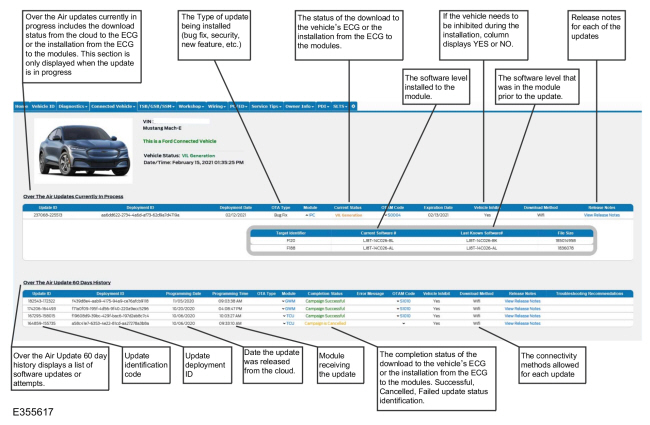
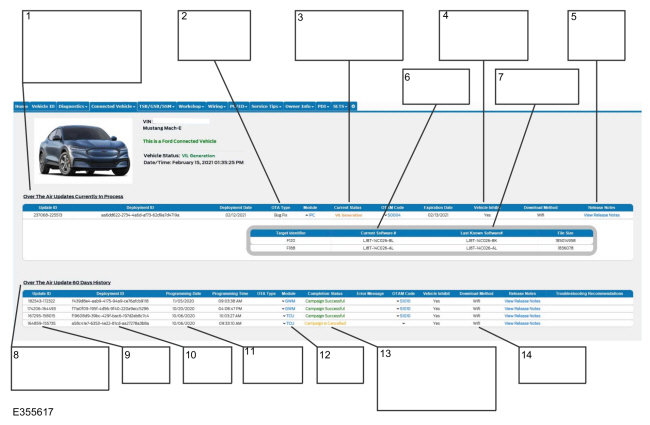
| Item | Description |
|---|---|
| 1 | Over the Air updates currently in progress includes the download status from the cloud to the ECG or the installation from the ECG to the modules. This section is only displayed when the update is in progress. |
| 2 | The Type of update being installed (bug fix, security, new feature, etc.). |
| 3 | The status of the download to the vehicle’s ECG or the installation from the ECG to the modules. |
| 4 | If the vehicle needs to be inhibited during the installation, column displays YES or NO. |
| 5 | Release notes for each of the updates |
| 6 | The software level installed to the module. |
| 7 | The software level that was in the module prior to the update. |
| 8 | Over the Air Update 60 day history displays a list of software updates or attempts. |
| 9 | Update identification code |
| 10 | Update deployment ID |
| 11 | Date the update was released from the cloud. |
| 12 | Module receiving the update |
| 13 | The completion status of the download to the vehicle’s ECG or the installation from the ECG to the modules. Successful, Cancelled, Failed update status identification. |
| 14 | The connectivity methods allowed for each update |
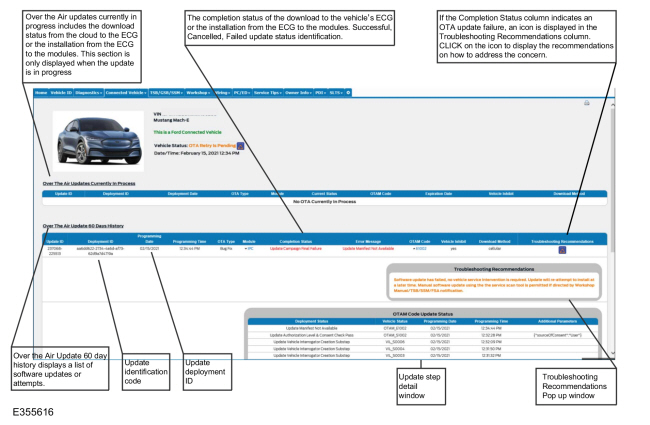
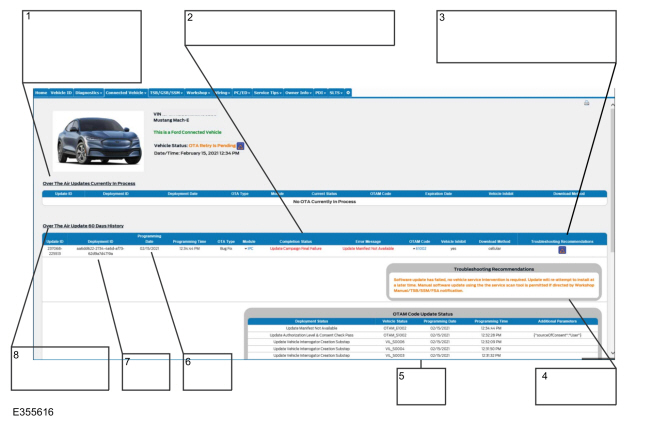
| Item | Description |
|---|---|
| 1 | Over the Air updates currently in progress includes the download status from the cloud to the ECG or the installation from the ECG to the modules. This section is only displayed when the update is in progress |
| 2 | The completion status of the download to the vehicle’s ECG or the installation from the ECG to the modules. Successful, Cancelled, Failed update status identification. |
| 3 | If the Completion Status column indicates an OTA update failure, an icon is displayed in the Troubleshooting Recommendations column. CLICK on the icon to display the recommendations on how to address the concern. |
| 4 | Troubleshooting Recommendations Pop up window |
| 5 | Update step detail window |
| 6 | Update deployment ID |
| 7 | Update identification code |
| 8 | Over the Air Update 60 day history displays a list of software updates or attempts. |
Updating Modules Using The Diagnostic Scan Tool
Modules with an Ethernet network connection can be updated through the diagnostic scan tool, using the USB flash method. A 32 GB USB drive formatted to exFAT can be used to transfer software to the Ethernet connected modules. Connect the appropriate exFAT format USB drive to the diagnostic scan tool and follow the on screen prompts to complete the software download.
Component Description
Telematic Control Module
The TCU receives the software update data from the Ford data cloud and passes it through the Ethernet network to the gateway module for distribution to the receiving module(s).
The TCU requires PMI when replaced.
Gateway Module
The GWM serves as the programming manager for over the air software updates completed for target modules. Depending on the modules involved the gateway module may store the update or just relay the update to the target module. The gateway module acts as a router or hub for the Ethernet networks and is also connected to the vehicle CAN . Software updates can be deployed from the GWM to target modules using either CAN or Ethernet networks.
The GWM requires PMI when replaced.
Erase and Replace Modules
Many modules on the vehicle need to be erased before new data can be installed. The software installation process can take a period of time to complete. Updates to these modules need to be scheduled and specific vehicle conditions must be met for the update to be initiated.
ABA Swap Configuration Modules
For modules that have an ABA swap configuration the update is applied to the B portion of the module while the vehicle continues to reference the data in the A portion. The module will reference the new data once a key cycle has completed.
 Module Configuration. Diagnosis and Testing
Module Configuration. Diagnosis and Testing
Diagnostic Trouble Code (DTC) Chart
Diagnostics in this manual assume a certain skill level and knowledge of Ford-specific diagnostic practices.REFER to: Diagnostic Methods (100-00 General Information, Description and Operation)...
Other information:
Lincoln Navigator 2018-2025 Workshop Manual: Seatbelt Shoulder Height Adjuster. Removal and Installation
Removal NOTE: Removal steps in this procedure may contain installation details. NOTE: LH shown, RH similar. Remove the upper B-pillar trim panel. Refer to: B-Pillar Trim Panel (501-05 Interior Trim and Ornamentation, Removal and Installation)...
Lincoln Navigator 2018-2025 Workshop Manual: Steering Column Telescopic Motor. Removal and Installation
Removal NOTE: Removal steps in this procedure may contain installation details. Remove the steering column. Refer to: Steering Column (211-04 Steering Column, Removal and Installation). Remove the telescopic motor retainers and the telescopic motor...
Categories
- Manuals Home
- 4th Gen Lincoln Navigator Service Manual (2018 - 2025)
- Vehicle Dynamics Control Module (VDM). Removal and Installation
- Rear Bumper. Removal and Installation
- Head Up Display (HUD) Module Calibration. General Procedures
- Body and Paint
- Transmission Fluid Level Check. General Procedures
Wheel to Hub Runout Minimization. General Procedures
Check
NOTE: Wheel-to-hub optimization is important. Clearance between the wheel and hub can be used to offset or neutralize the Road Force® or run-out of the wheel and tire assembly. For every 0.001 inch of wheel-to-hub clearance, the Road Force® can be affected between 1 and 3 pounds depending on the tire stiffness.
NOTE: The example below illustrates how the clearance between the wheel and the hub can be used to offset the high spot of radial run-out or Road Force®. Following the procedure will make sure of the best optimization.
Position the wheel and tire assembly on the vehicle so that the high spot location of radial run-out or Road Force® is at the 6 o'clock position and